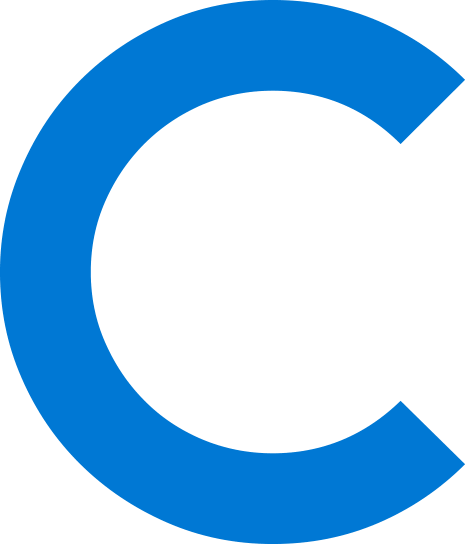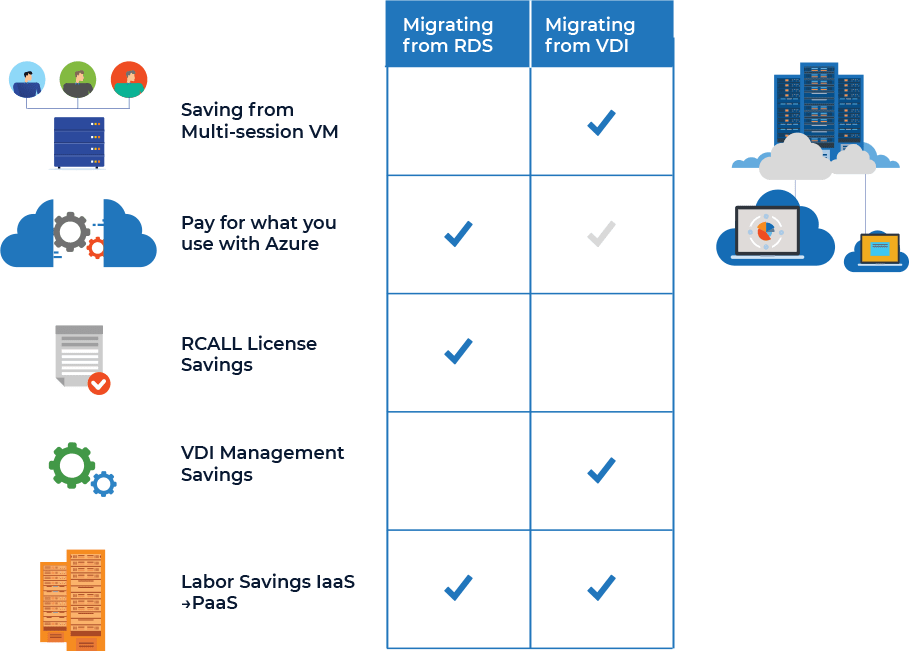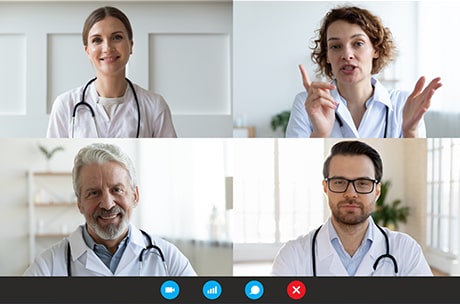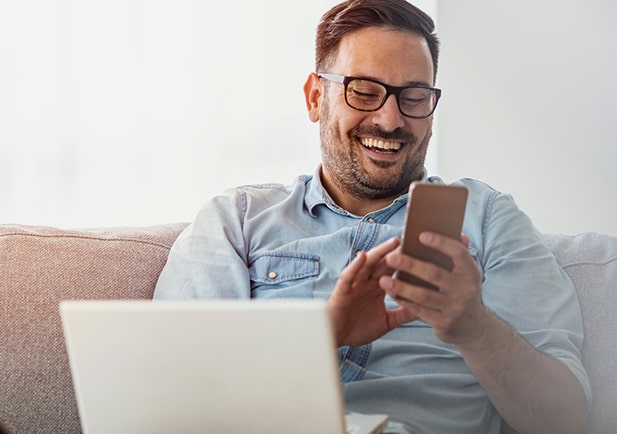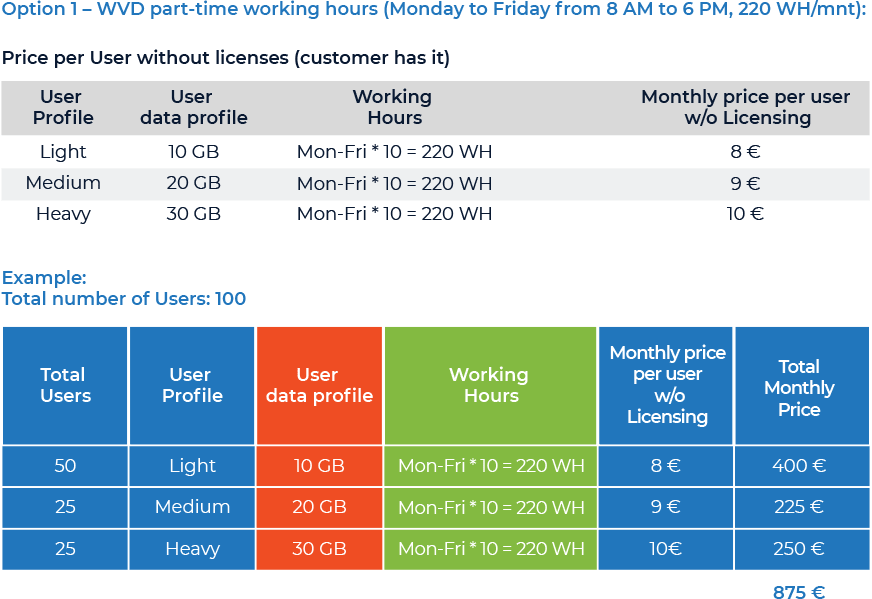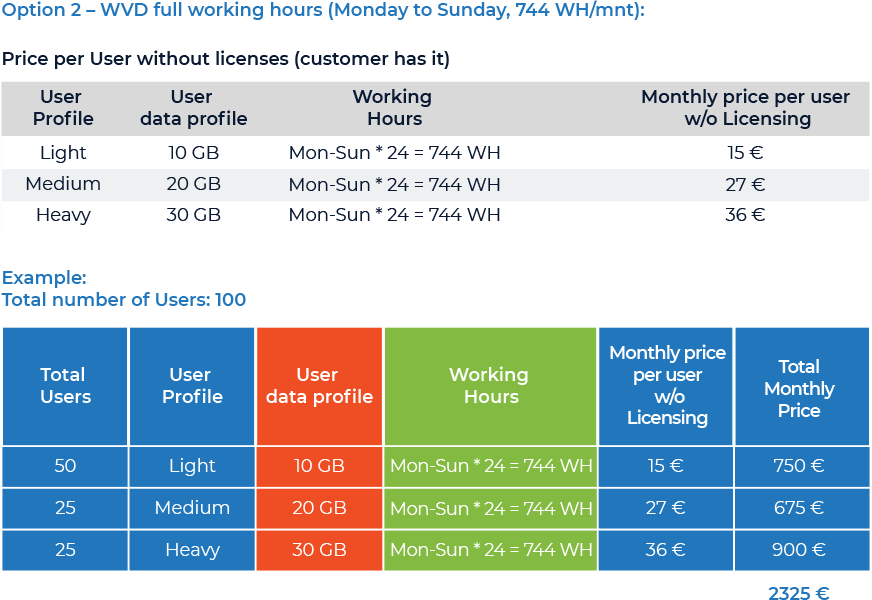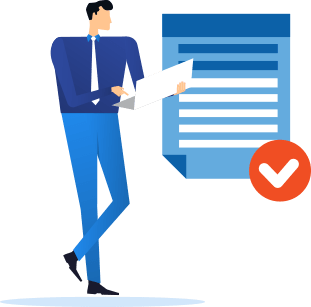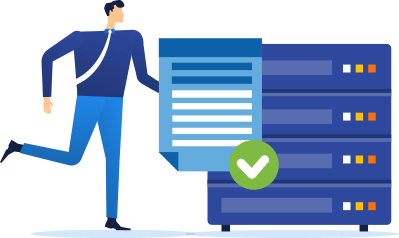With Windows Virtual Desktop, you can set up a scalable and flexible environment:
Create a full desktop virtualization environment in your Azure subscription without having to run any additional gateway servers. Publish as many host pools as you need to accommodate your diverse workloads. Bring your own image for production workloads or test from the Azure Gallery.
Reduce costs with pooled, multi-session resources. With the new Windows 10 Enterprise multi-session capability exclusive to Windows Virtual Desktop and Remote Desktop Session Host (RDSH) role on Windows Server, you can greatly reduce the number of virtual machines and operating system (OS) overhead while still providing the same resources to your users. Provide individual ownership through personal (persistent) desktops